You may optionally “tag” people in the text of new prayers or the text of prayer updates. To tag a person means to copy a person’s name from your own personal contact list into the prayer. A tagged person then appears in your prayer as a clickable link:
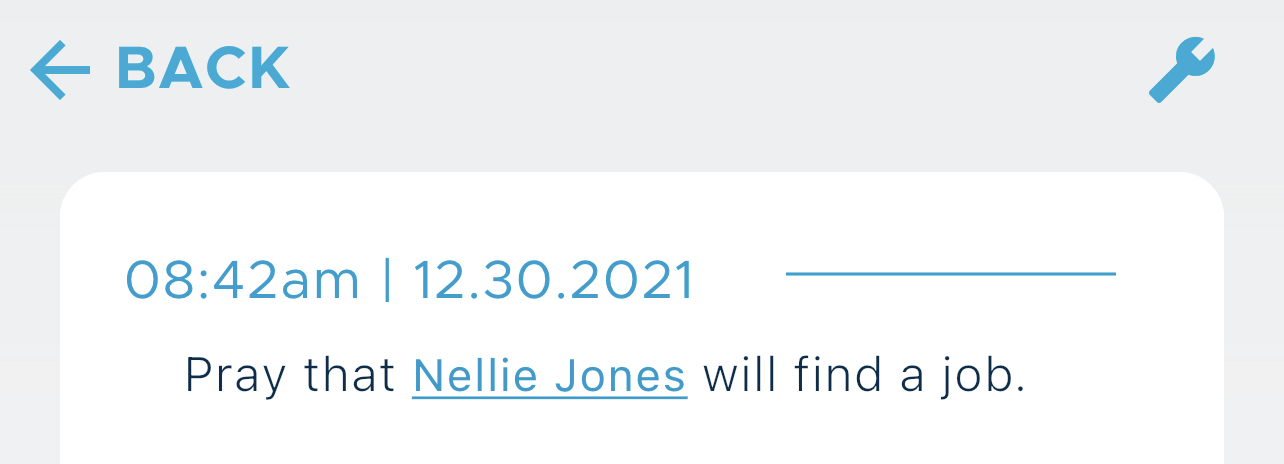
You can click the link to send an instant email or text to that person. This is often useful if you are reading a prayer and suddenly wish to send an encouraging email or text to anyone tagged in the prayer.
To use tagging in your prayers, you must give Be Still permission to access your contacts. Many users grant this permission the first time they launch the Be Still app and create an account.
You may tag a person whenever you are adding a new prayer or a prayer update, or editing a prayer or a prayer update.
To insert a tag into a prayer:
1. Enter an at sign (“@”) anywhere in the text, but separated from previous text by at least one space.
2. Enter one or more characters of the name of one of the contacts from the contact list stored on your device. Be Still displays a scrollable list of matching contacts. To shorten the list of matches, enter more characters.
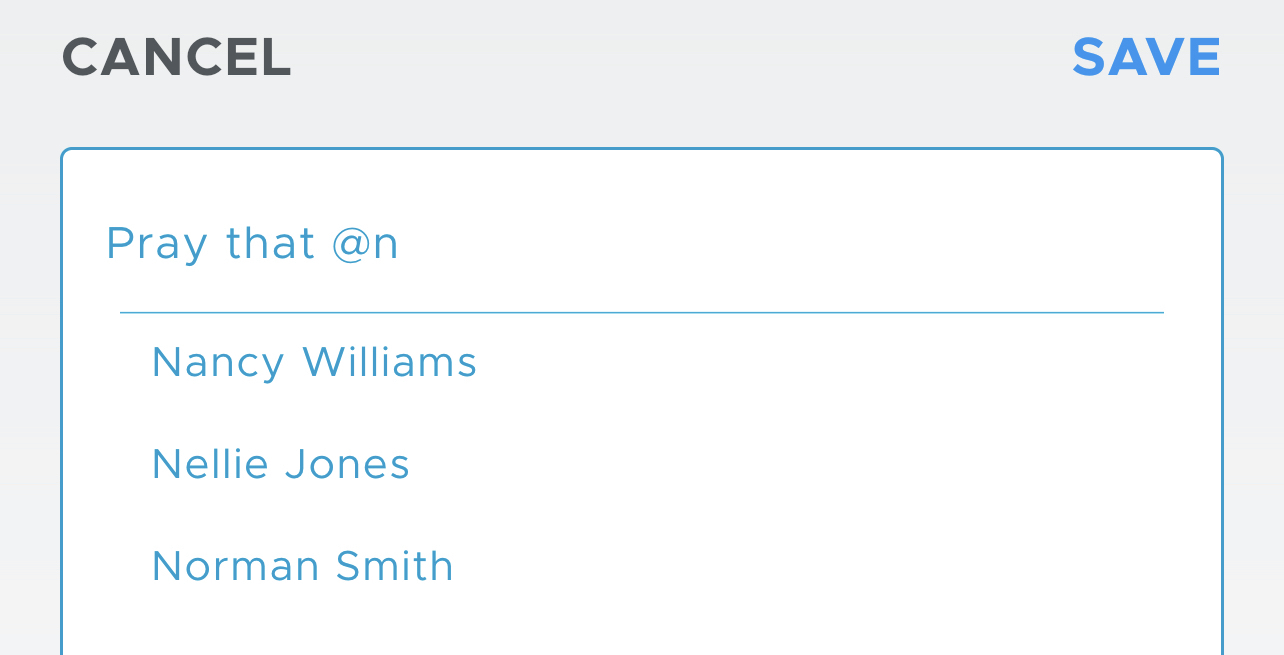
The message No matching contacts found is displayed if Be Still cannot find any contacts that match the characters you entered.
If the “@” behaves as ordinary text and no dropdown list appears, then you must give Be Still permission to access your contacts.
3. Tap one of the contacts in the list. Be Still inserts the full contact name into the prayer. It will appear as ordinary text while you are editing the prayer:
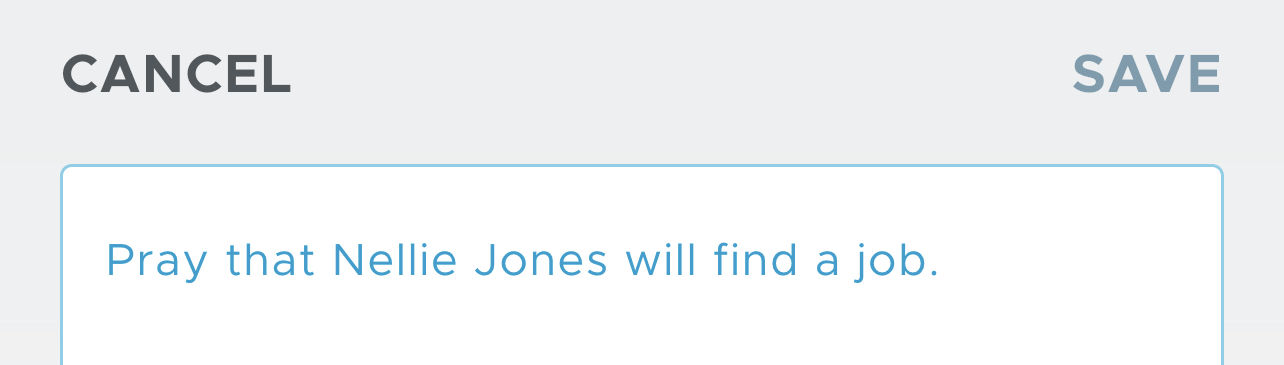
But when you open the prayer later to read it, the contact’s name will appear as a link that you can tap:
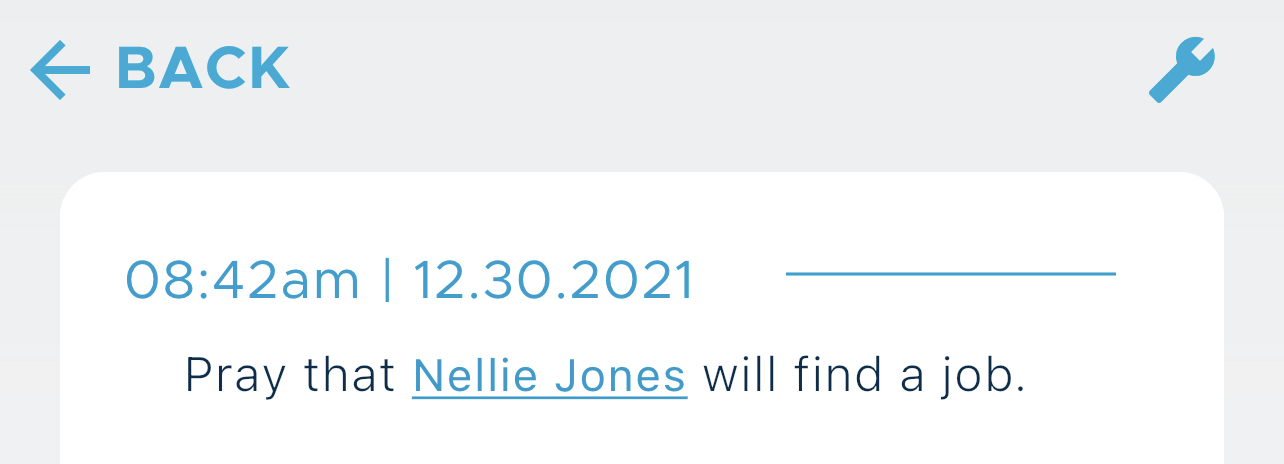
Prayers with tags will display the tag in red on the prayer list:
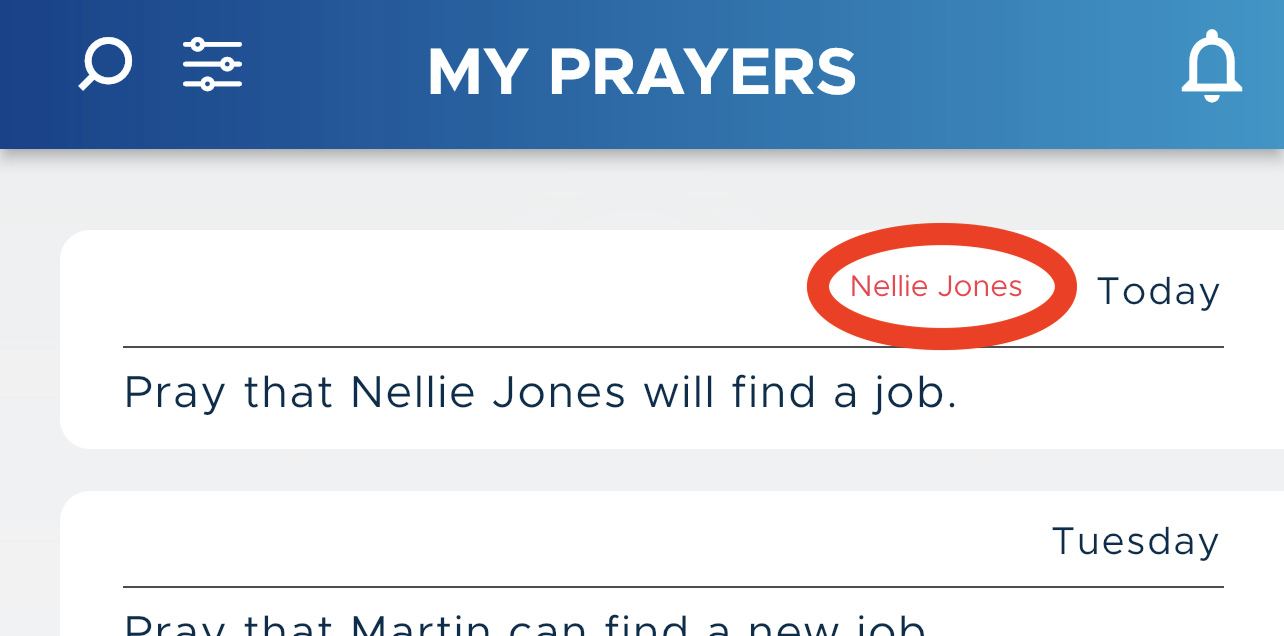
Tags in the text of prayers or prayer updates can be tapped to send an email or text.
To send an email or text to a tagged person:
1. Tap on any tagged person in a prayer or prayer update:
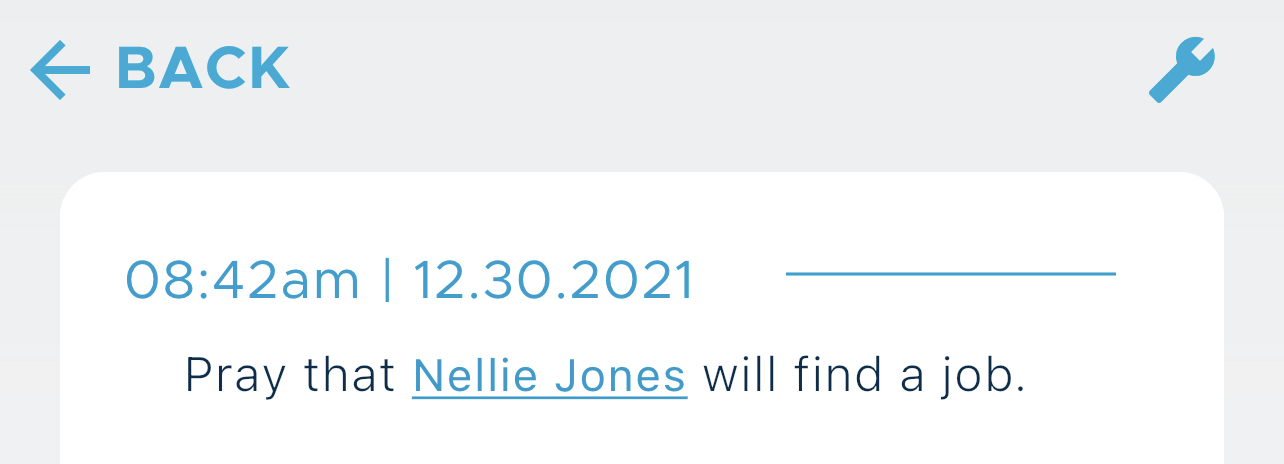
2. Be Still displays this popup:
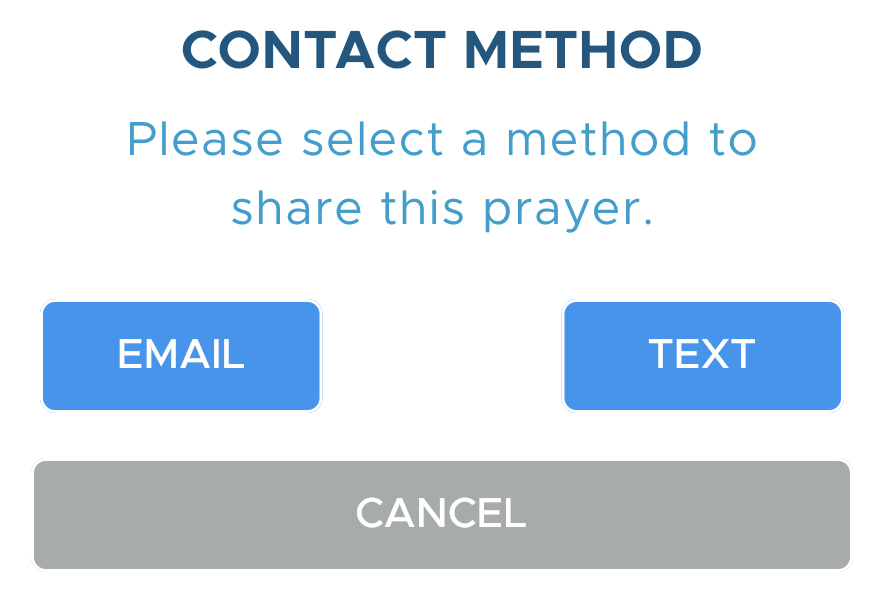
3. Tap the Email button to send an email to the tagged person. Be Still will open an email with your contact’s email address prefilled as the recipient:
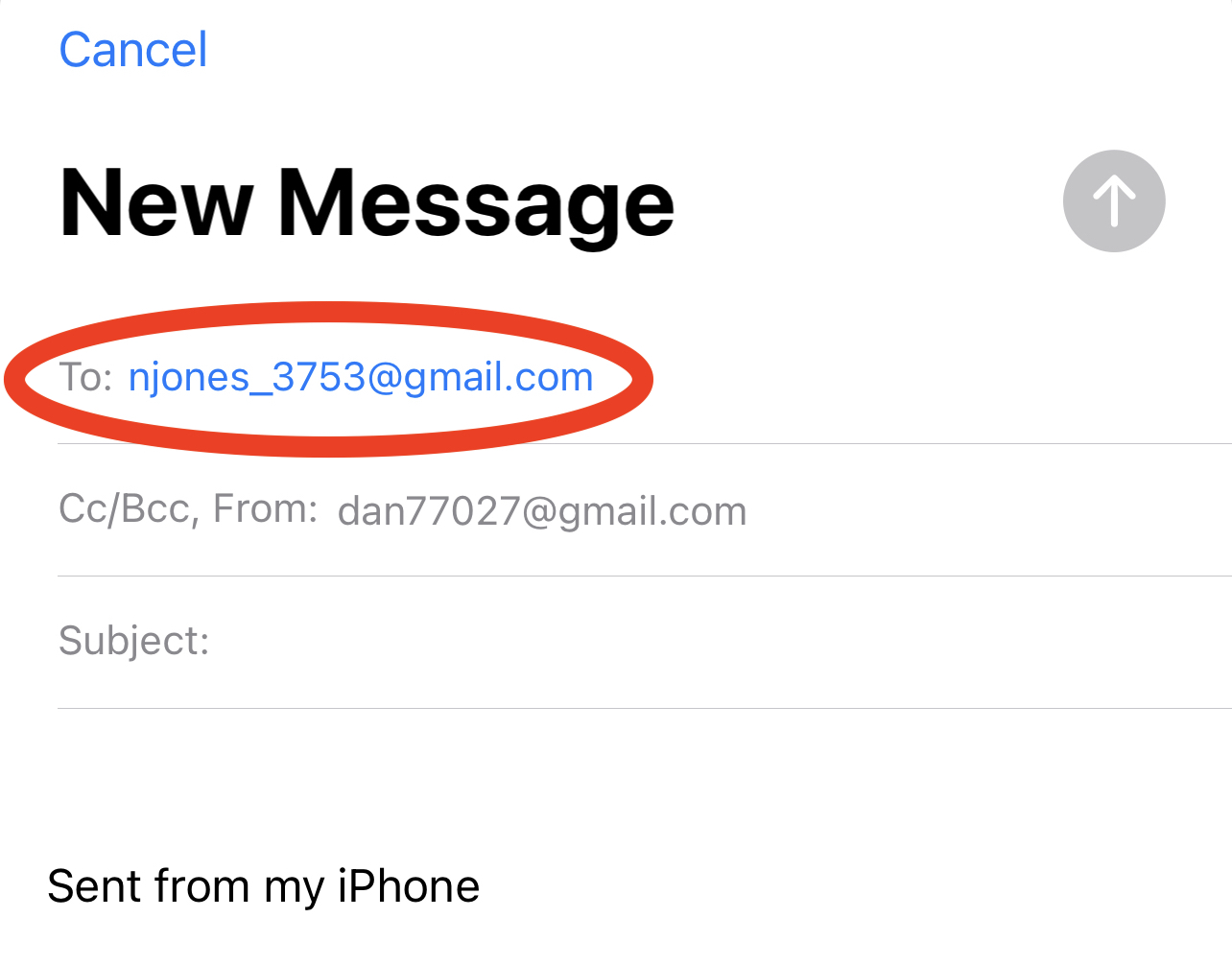
Enter a subject and whatever text you wish for the email, and then send it as normal.
4. Tap the Text button to send a text to the tagged person. Be Still will open a text with your contact prefilled as the recipient:
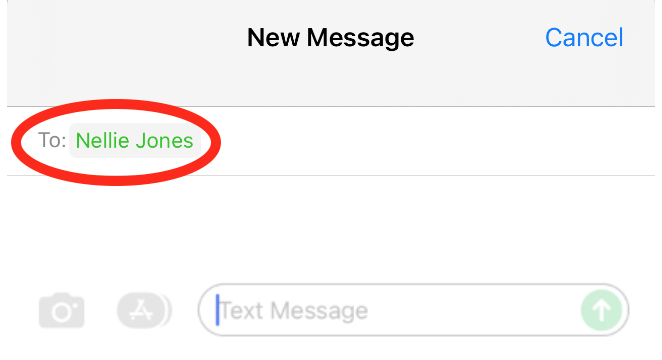
Enter a text message and send the text as normal.
5. Tap the Cancel button if you change your mind and wish to exit without sending an email or a text.
Any contact in your contact list may be tagged in a prayer, but your contact must have an email address and a phone number for tagging to work correctly. If not, Be Still will open an empty email or text message with no recipient prefilled.
Tags in a prayer may be edited after they are inserted, but any changes to the tag will remove its behavior as a link and convert it to ordinary text. Tags may be deleted simply by deleting them like any ordinary text.
If you insert a tag to a group prayer, the tag will appear as a link only to you but to no other members of the group. Those members will see only plain text that cannot be tapped.