Be Still sends you notifications and alerts to make you aware of important events. Notifications and alerts differ in important ways.
Notifications appear on your device outside of Be Still, and they can appear even if Be Still is not running. Notifications on iOS devices look like this:

Notifications on Android devices look like this:
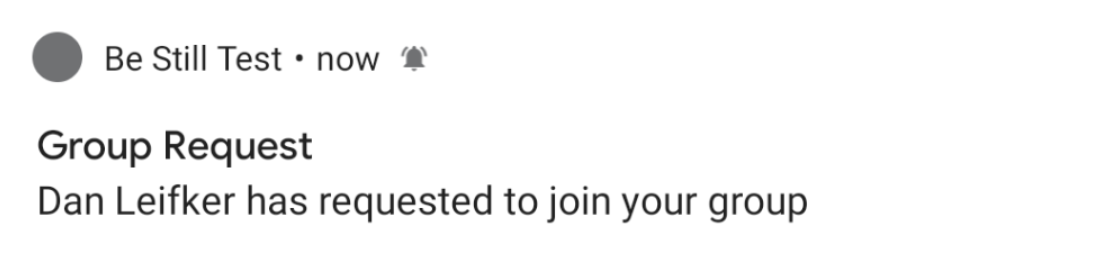
- Be Still sends notifications for four types of events:
- Prayer reminders
- Prayer time reminders
- Request to join a group
- Prayer flagged as inappropriate
The first two are sent to any Be Still user who sets a reminder. The last two are sent only to the admin of a group that receives a join request or flagged prayer.
Alerts, on the other hand, occur entirely within Be Still and cannot be seen unless you are logged in to Be Still and actively using it. If you receive an alert, the bell icon in the upper-right corner of the page turns red and displays a count of the number of alerts you have received.
Alerts have the same appearance on both iOS and Android devices:
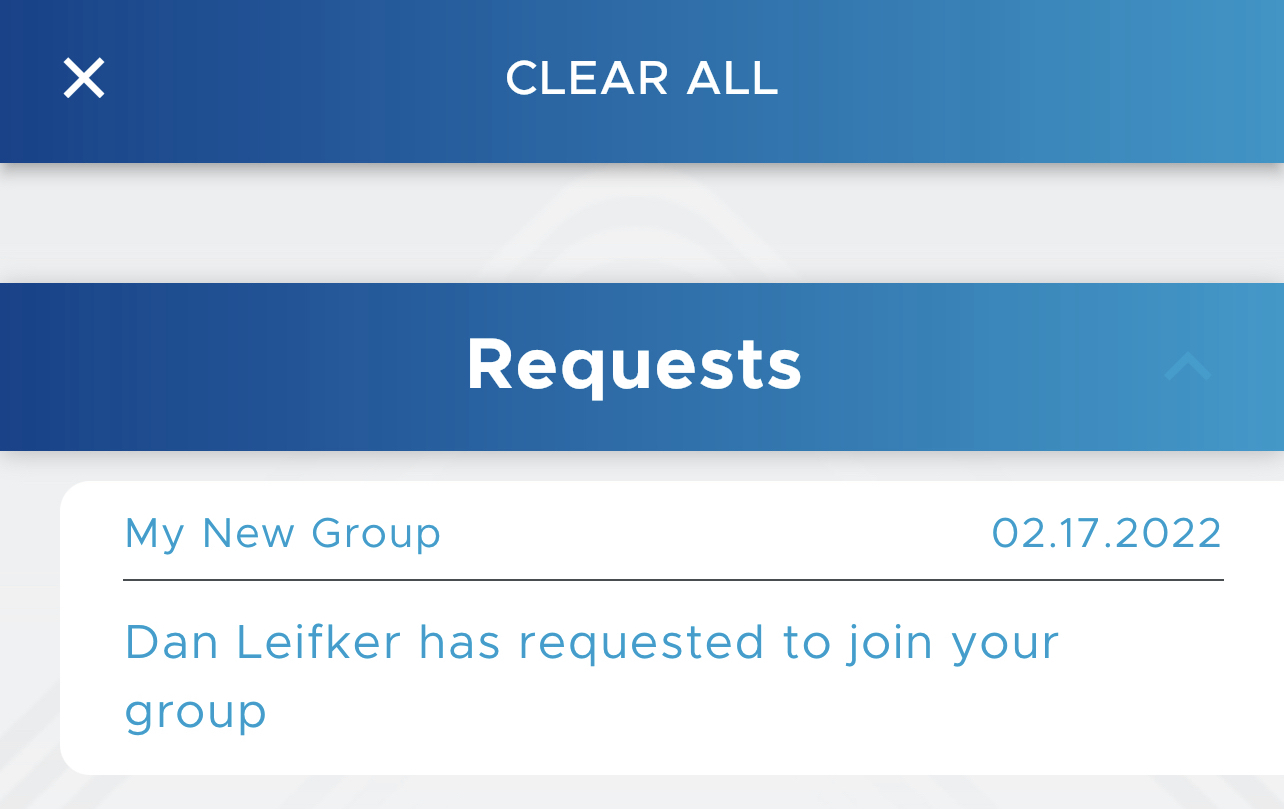
Be Still sends alerts for many types of events.
If you are the admin of a group, you will receive alerts for these events:
- Request to join a group
- Prayer marked as inappropriate
- Member left group
- Member joined group (when admin approval is not required)
The first two in the list above are special. Be Still sends a notification and an alert to admins whenever these two events occur.
In addition, all Be Still users who use groups will receive alerts for these events:
- New prayer in group
- New update to prayer in group
- Request to join group is approved
- Followed prayer is edited
- Followed prayer is archived
- Followed prayer is marked as answered
The first two alerts in the list above can be turned off in Group Settings. All the other alerts are always sent.
To view your alerts:
1. Find the bell icon in the top-right corner of most Be Still pages. If the bell is white, you have no alerts:

If the bell is red, then the number on the bell denotes the number of alerts that you have received:

2. Tap the red bell to open your list of alerts. (You may tap the bell if it is white, but your alert list will be empty.)
3. Be Still displays a list of your alerts, grouped by alert type:
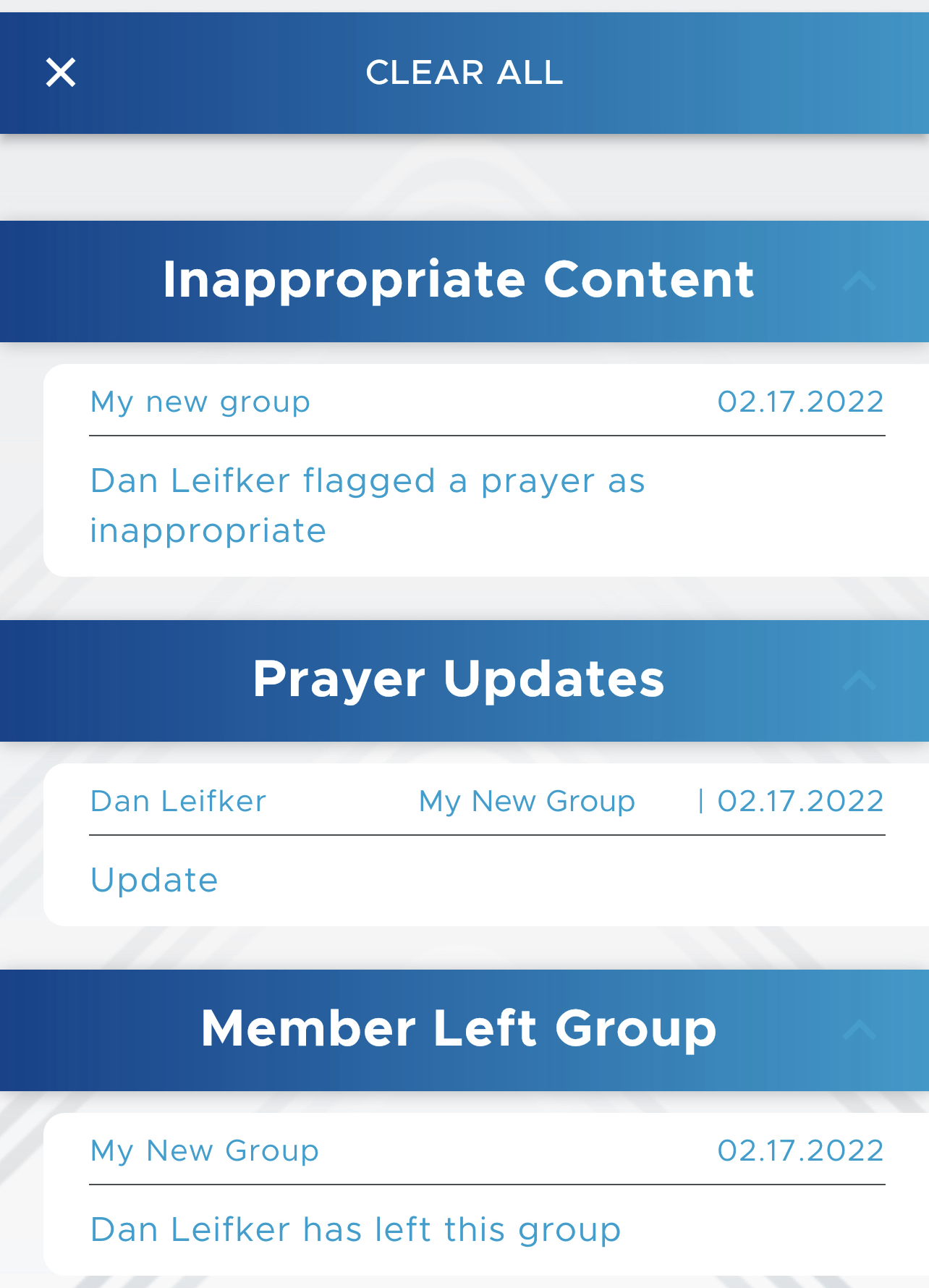
4. Read an alert and then tap it. Tapping an alert does one of three things:
(a) If the alert merely informs you of some event that requires no further action, such as a user who leaves your group, then tapping the alert clears it from your alert list. You may also swipe the alert right or left to clear it.
(b) If the alert pertains to a specific prayer, such as a prayer flagged as inappropriate, then tapping the alert open the detail page for that prayer.
(c) If the alert requires a decision, such as approving or denying a new member’s request to join a group, then tapping the alert displays a popup window that prompts you for further action.
Alerts remain on your alert list until you tap them. You may also tap Clear All to remove alerts that require no decision or action from you.