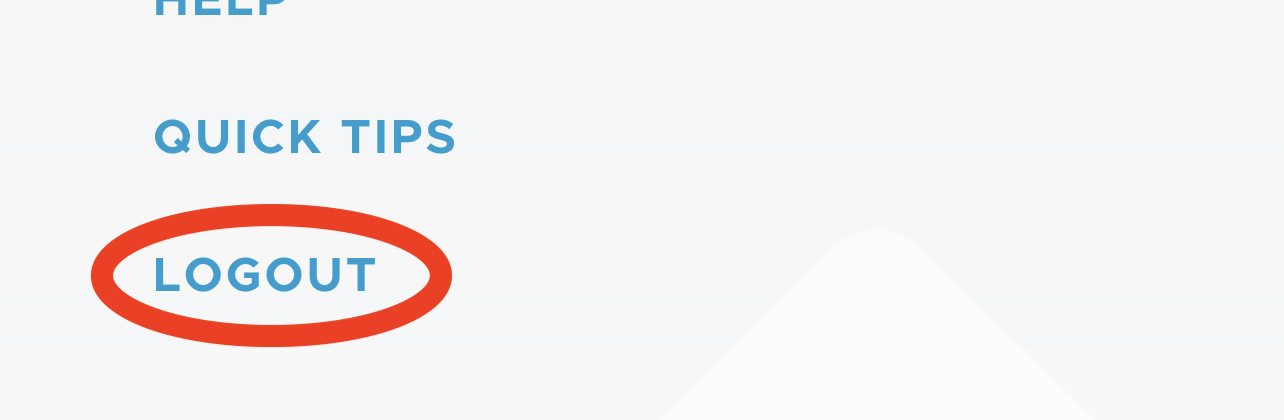Many users choose to log in and out by entering a username and password. However, Be Still offers other options. You can ask Be Still to store your username and password and then to prefill them on the login page for a one-tap login.
To store your username and password:
1. Enter your username and password on the login page.
2. Tap the Remember me switch to activate it, and then tap the blue login button (with an arrow) to log in.
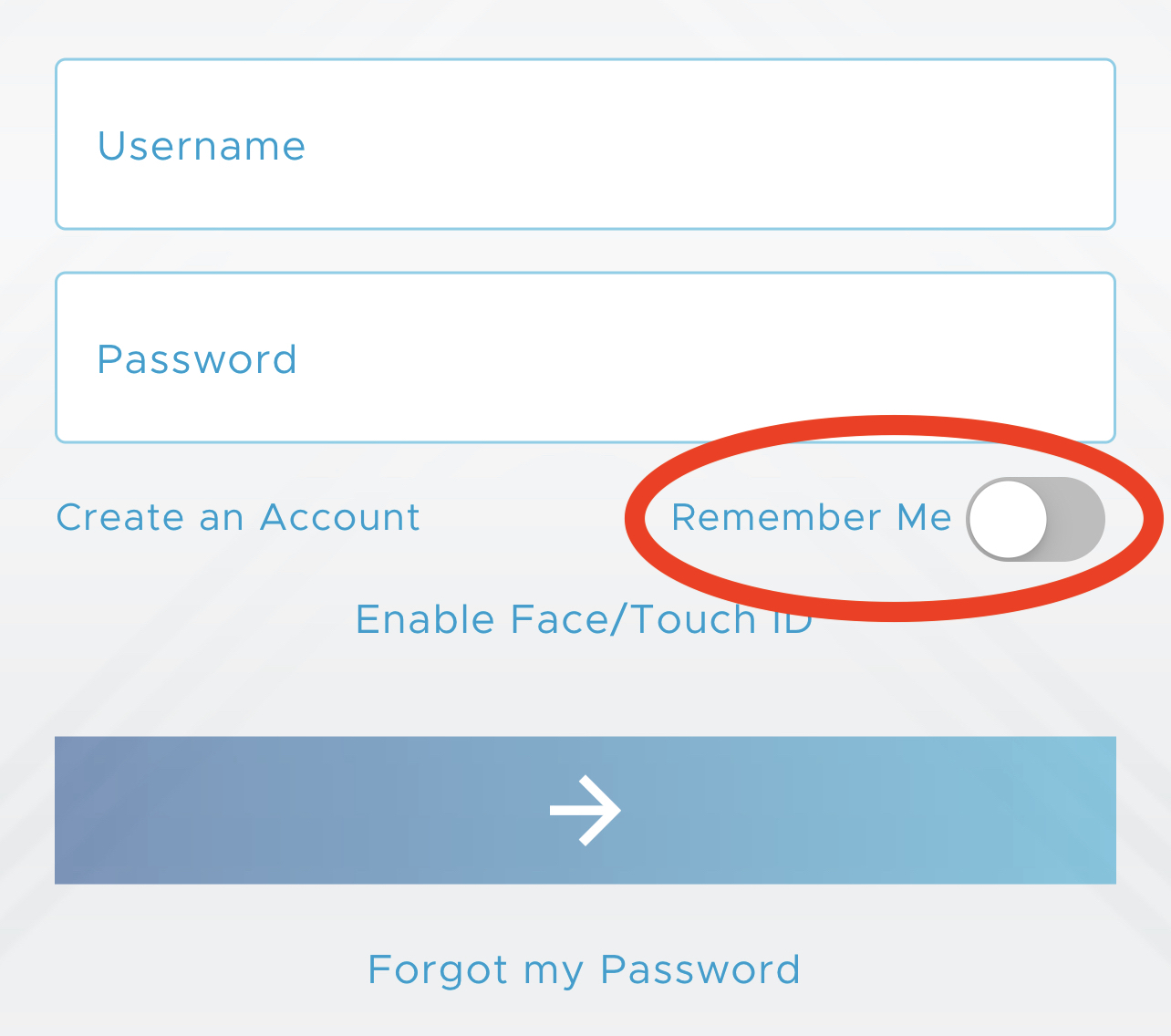
On all logins after this, your username and password will be automatically prefilled on the login page and you need only to tap the blue login button to log in.
3. If you turn this feature on and then wish to turn it off later, simply tap the Remember Me switch again during your next login to turn it off.
You can also activate Face ID or Touch ID to authenticate yourself by your face or fingerprint.
To log in with Face ID or Touch ID:
1. If your device supports Face ID or Touch ID, then enable it by tapping Enable Face/Touch ID on the login screen.
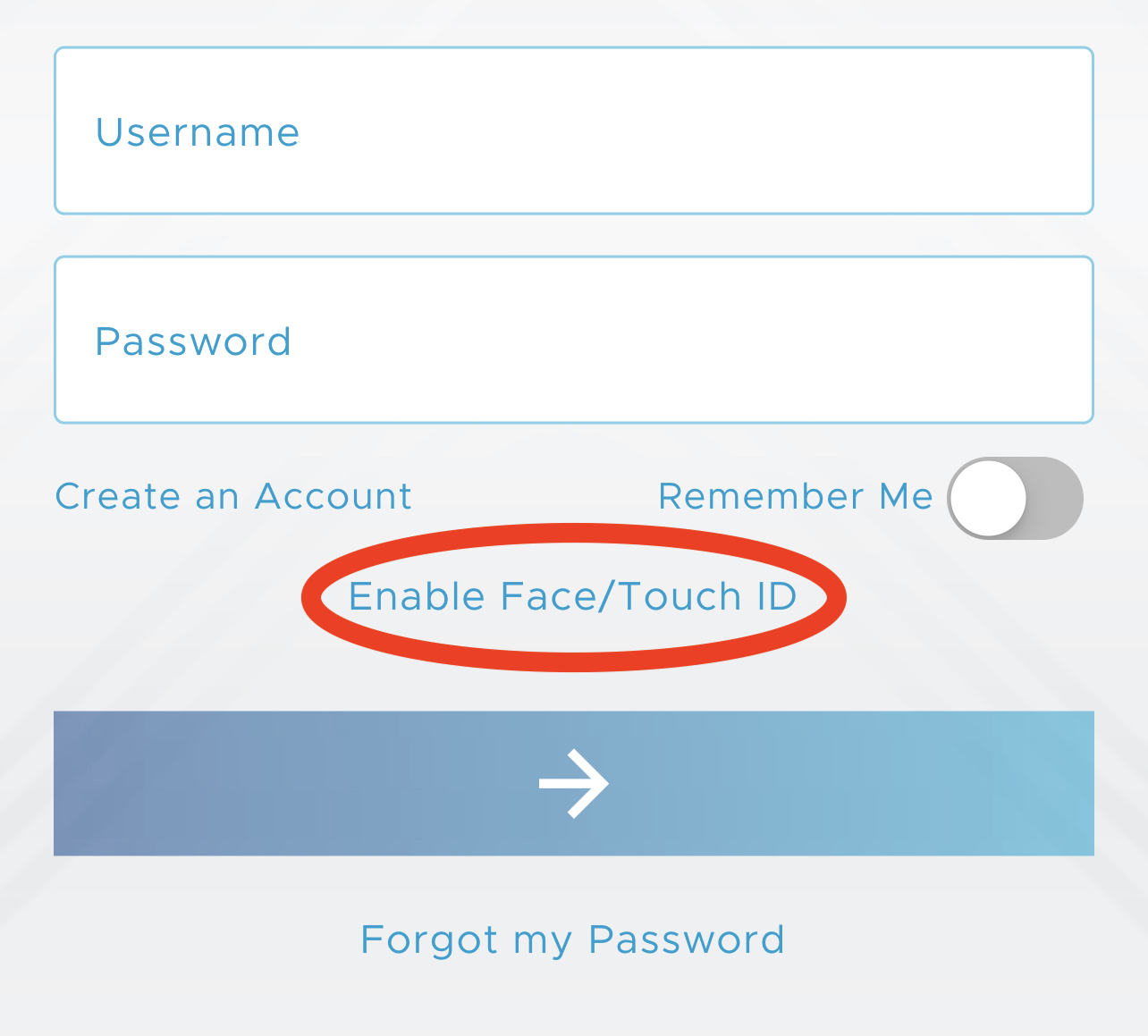
Be Still will notify you that biometrics will be enabled after you log in.
2. Log in as normal by entering your username and password.
3. For all subsequent logins, Be Still will display a Face ID icon:
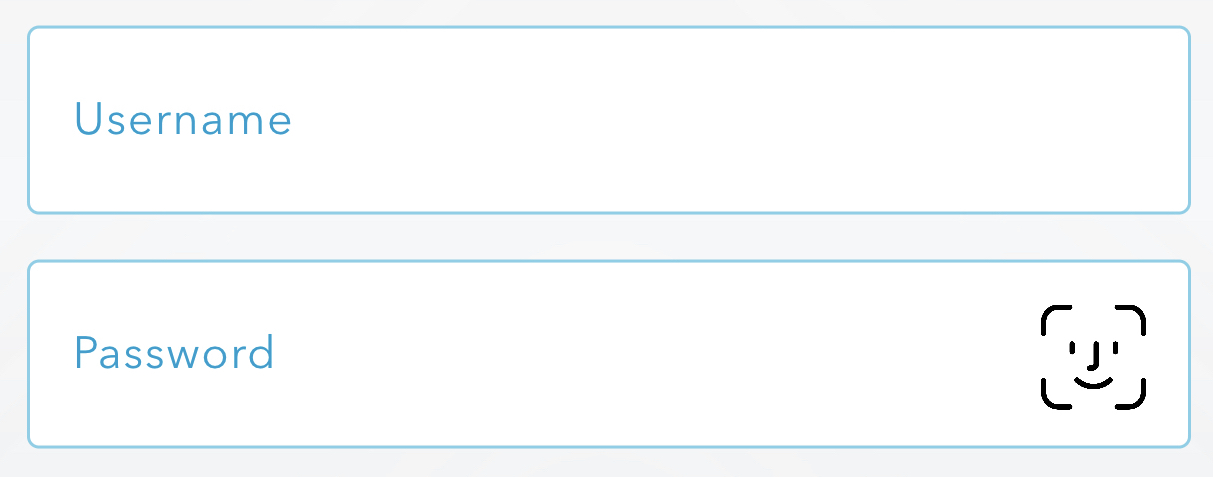
or a Touch ID icon:
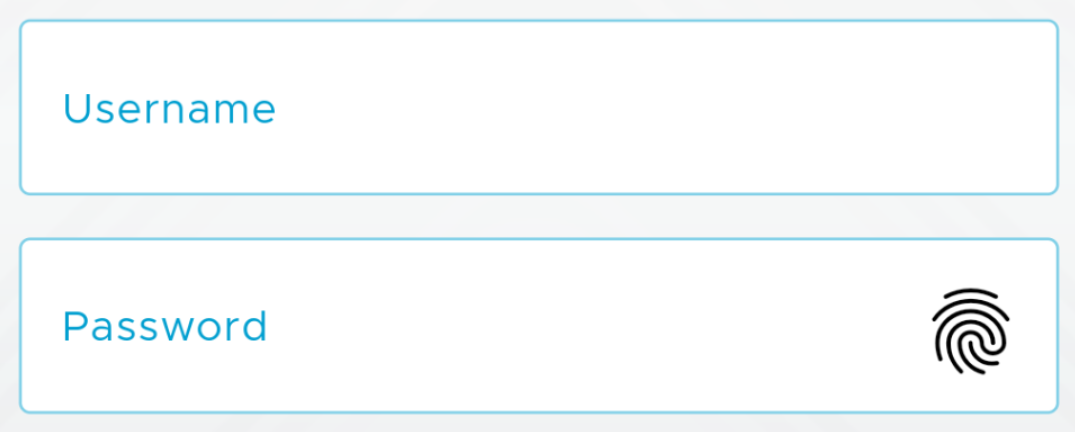
Tap it and then authenticate yourself by facial or fingerprint recognition.
Logging out of Be Still is unnecessary if you plan to use the app again soon. If you wish, however, you may log out at any time.
To log out:
1. Tap the More button at the bottom of the page:

2. This opens the “More” menu page. Tap Logout: