If you are the admin of a group, you may view a list of all the members of that group, and you may remove any member whose presence in the group is no longer needed or appropriate.
To view or remove members of a group:
1. Go to the Group Settings page using either of two ways:
(a) Tap the More button at the bottom of the page:

and then tap Settings:
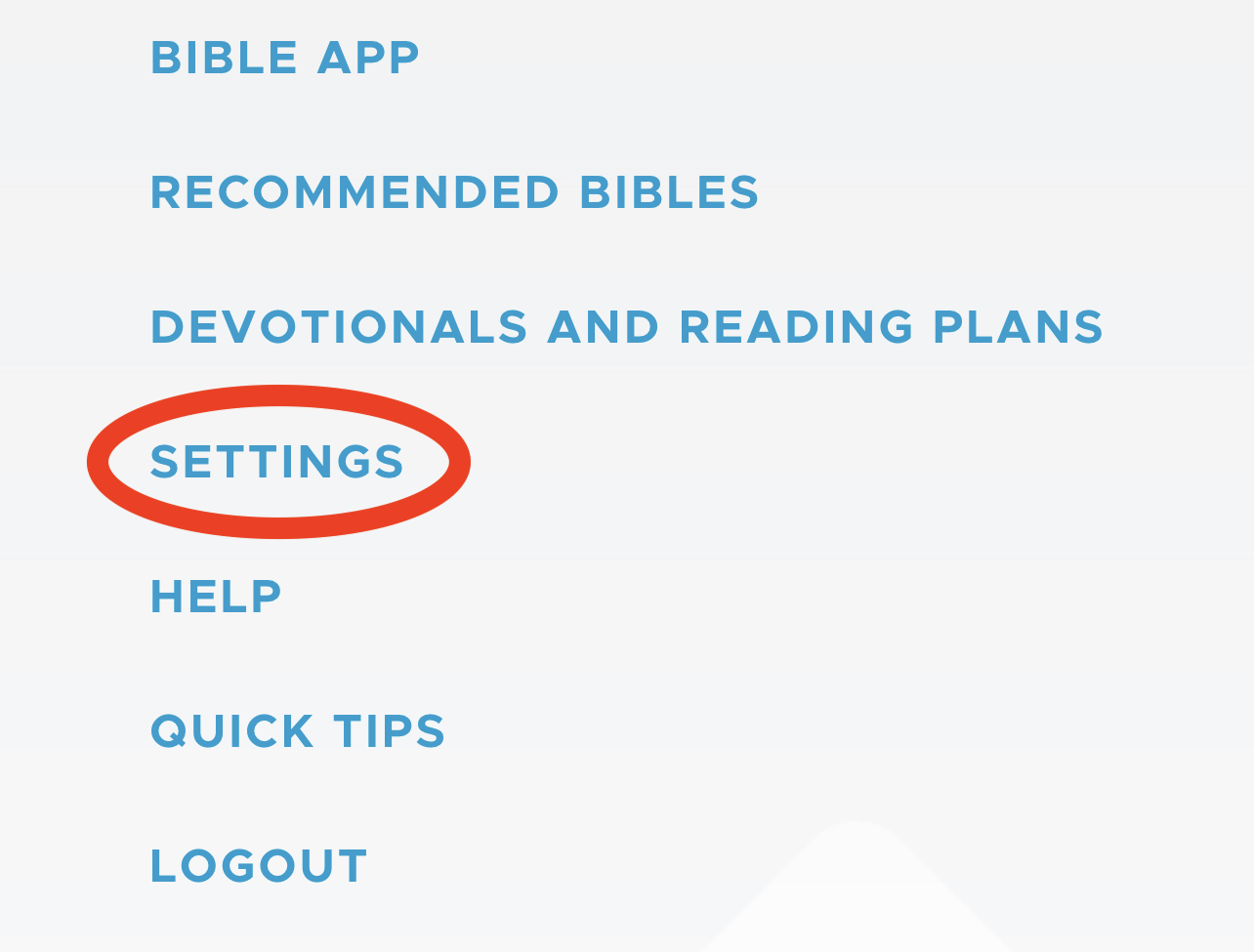
(b) Or, from the Groups page, find the group you wish to view and tap the three-dot icon on the right side:
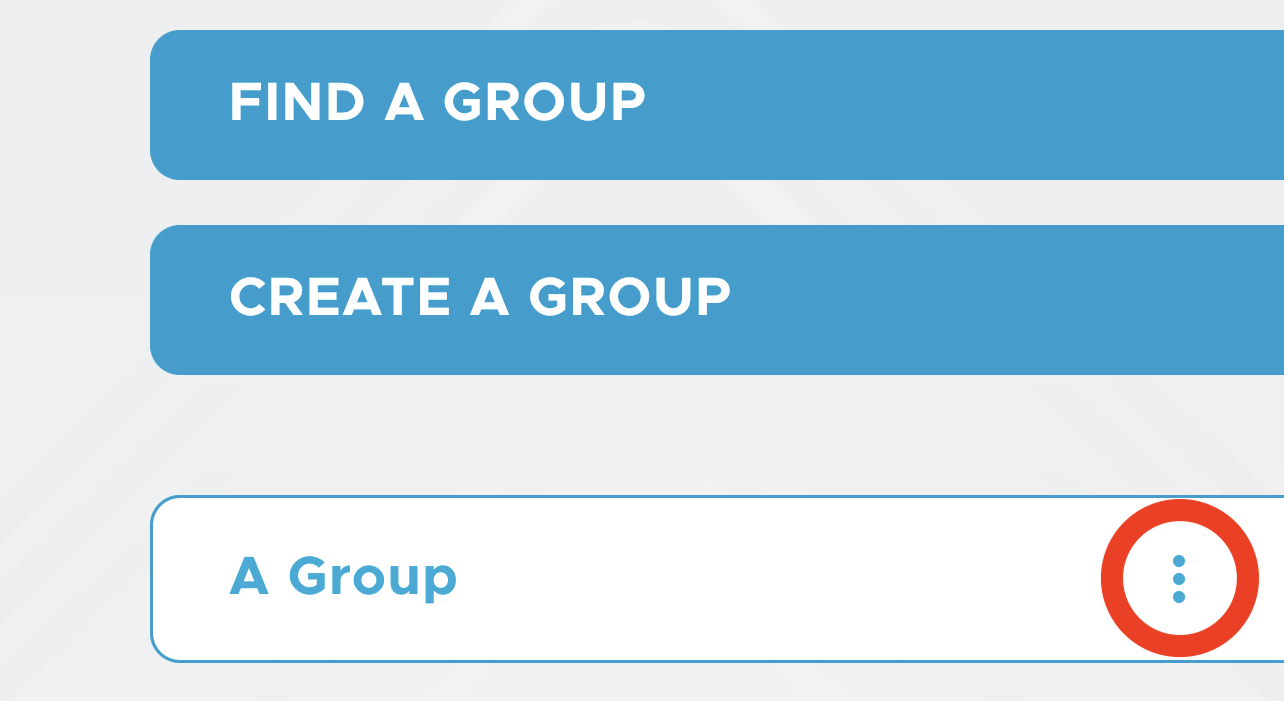
Be Still opens a page of buttons. Find the Manage Settings button and tap it:
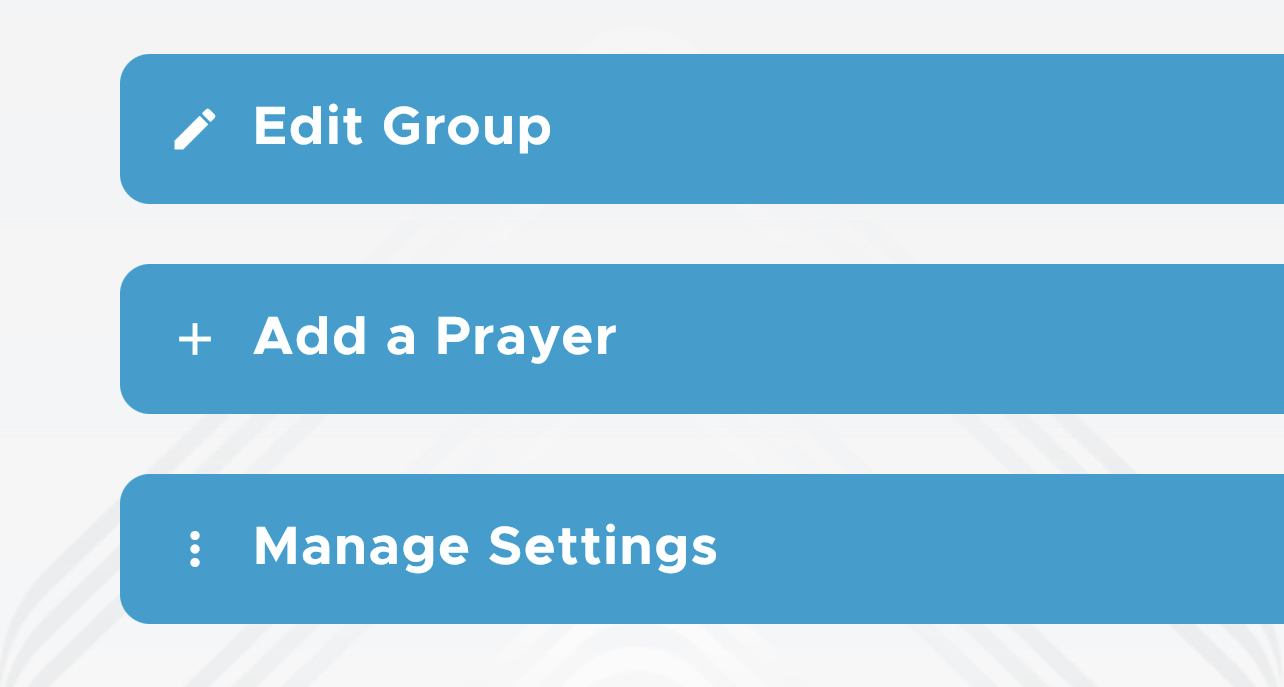
2. Be Still opens the Settings page. Make sure the Groups tab is selected at the top:

The white tab bar at the top of this page scrolls horizontally. If you don’t see the Groups tab, then swipe left on the tab bar.
3. Scroll down until you find the group whose members you wish to view. Near the bottom of the group is a Members section:
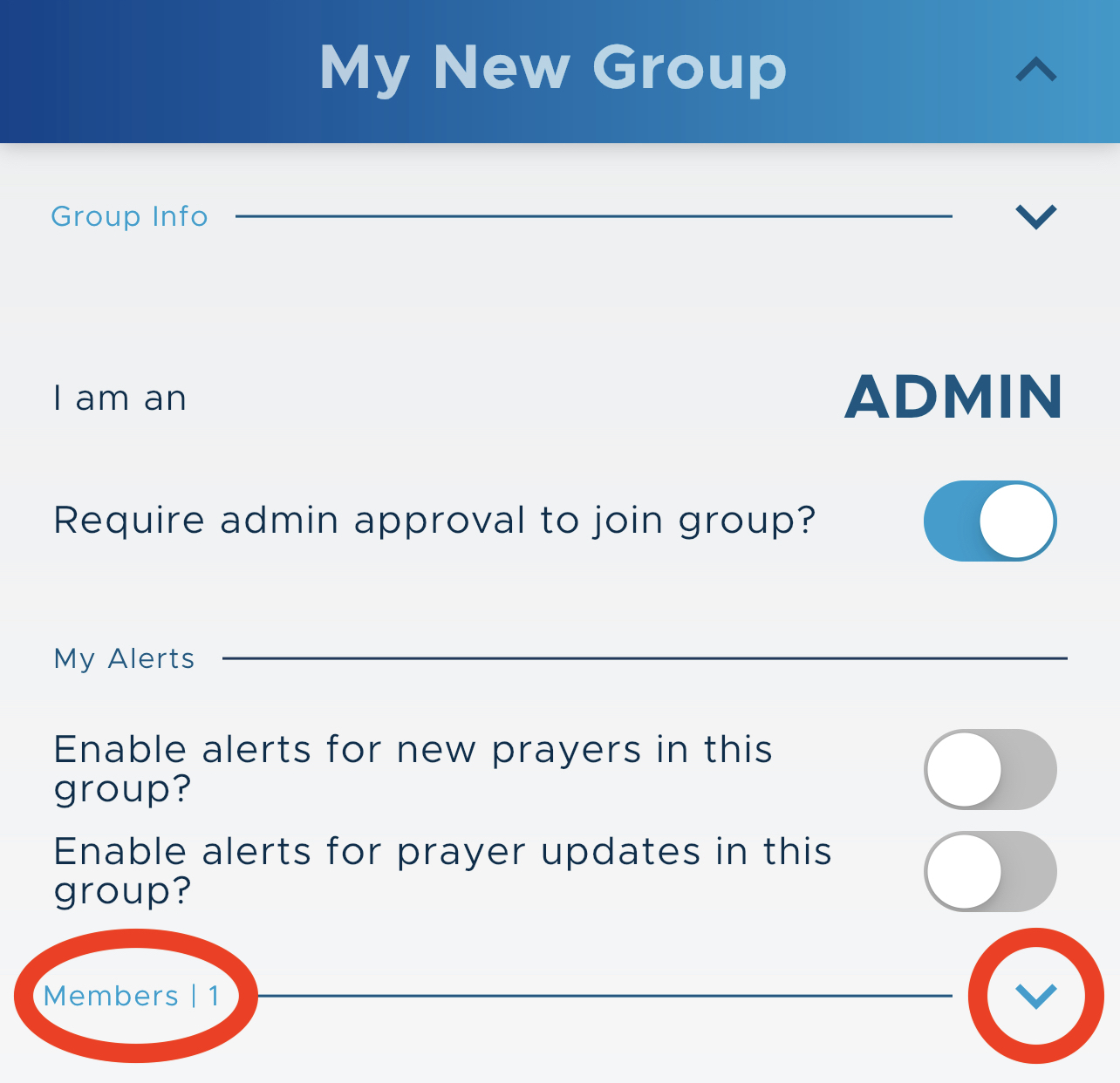
4. Tap the down-arrow icon to expand this section into a list of members of this group:
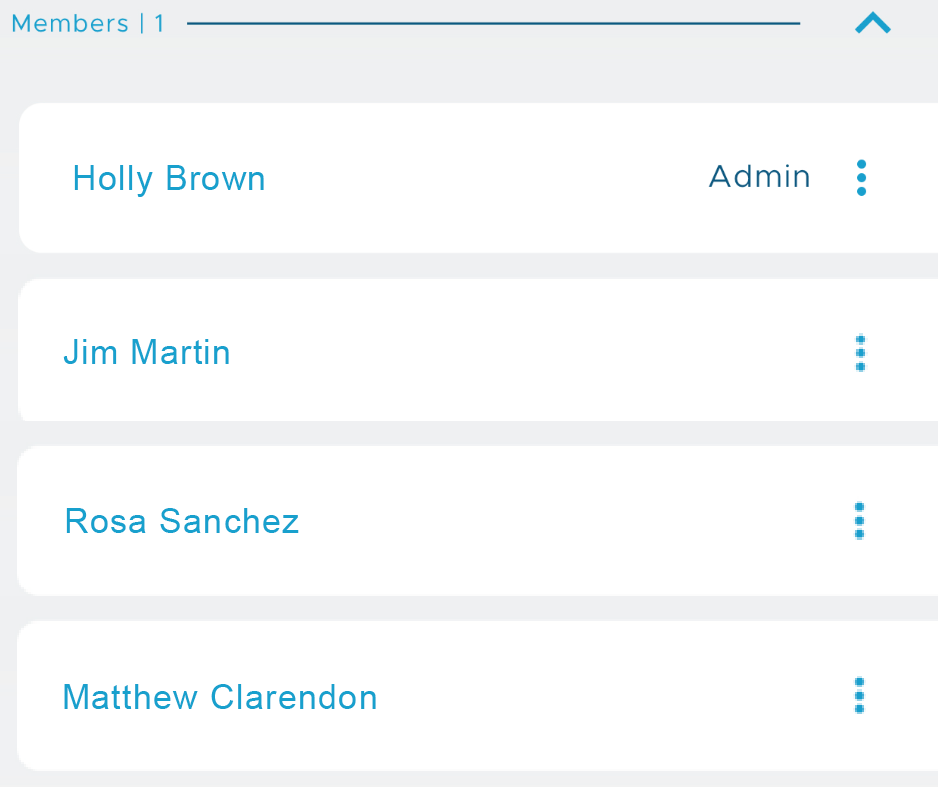
You, as group admin, will appear at the top of the list, followed by all the group members.
5. Tap the three-dot icon of any member to display this popup window:
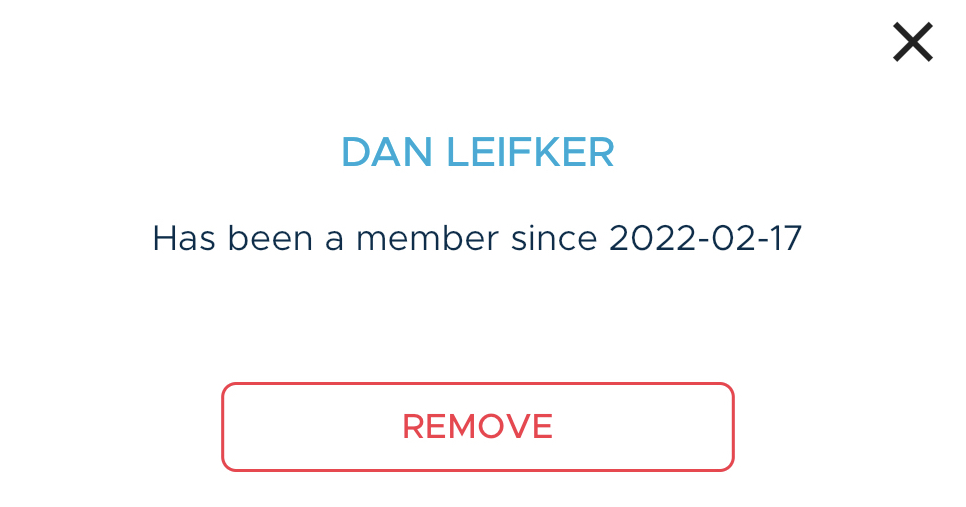
This window displays the date on which the member joined the group and a Remove button.
4. Tap the Remove button to remove the member from this group, or tap the X to cancel. The member will not be alerted of the removal.