After you log in, Be Still displays your personal prayer list, which Be Still calls the My Prayers list. Each prayer appears as a white row in a scrollable list. The top portion of each prayer contains the prayer creation date and icons that denote the the prayer status. The bottom portion contains the first few words of the prayer itself.
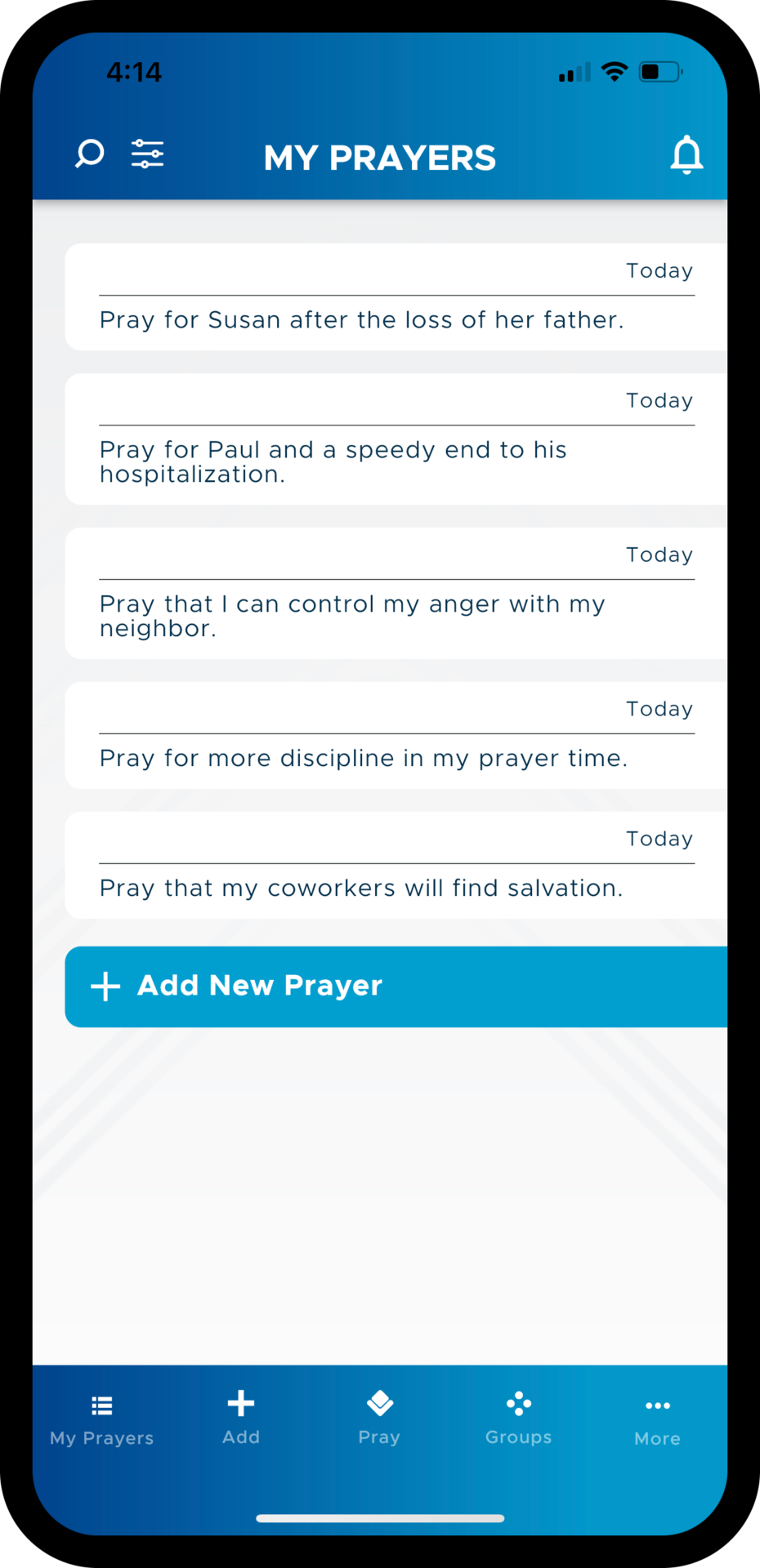
Pay special attention to the area in the top-left corner of each prayer. If you see no name, as in the prayers shown above, then you created this prayer as a My Prayers prayer and no one else can see it. But if that area contains a name, such as this:
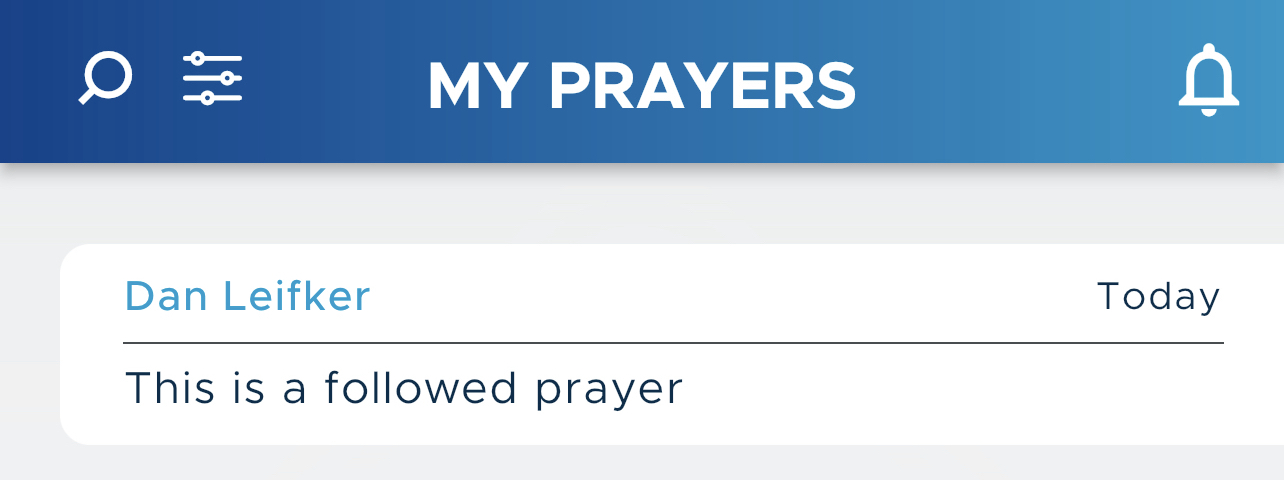
then the prayer is a followed prayer. You will see followed prayers on your My Prayers list only if you join a prayer group and then follow prayers from that group.
Prayers are ordered by their creation date, with the most recently added prayers at the top. Prayers marked as favorites appear before all others, regardless of their creation dates.
Actions you can perform on any prayer:
1. Tap any prayer to open its detail page, where you can read the full text of the prayer and any updates that have been added.
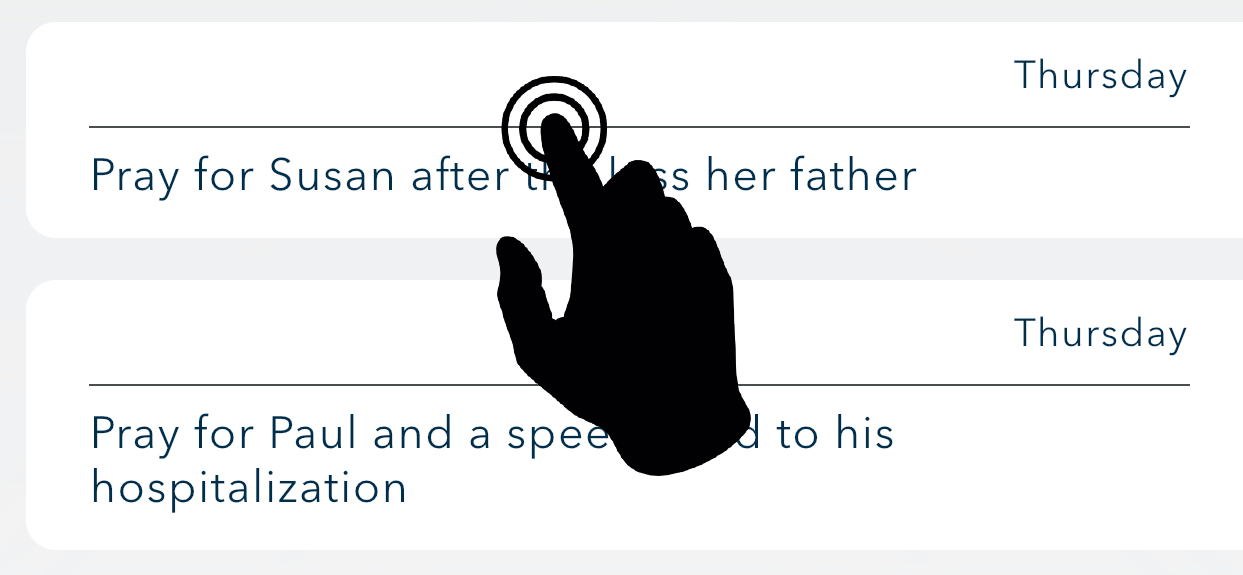
2. Swipe right on any prayer to reveal an Options button. Tap the Options button to perform optional actions on the prayer, such as sharing, editing, updating, setting reminders, snoozing, marking as answered, marking as favorite, archiving, or deleting it. Followed prayers have different options, as explained in Options for Group Prayers.

3. Swipe left on any prayer to reveal shortcut buttons. Prayers that you create on your My Prayer prayer list have three buttons to mark a prayer as answered, archive it, or snooze it:
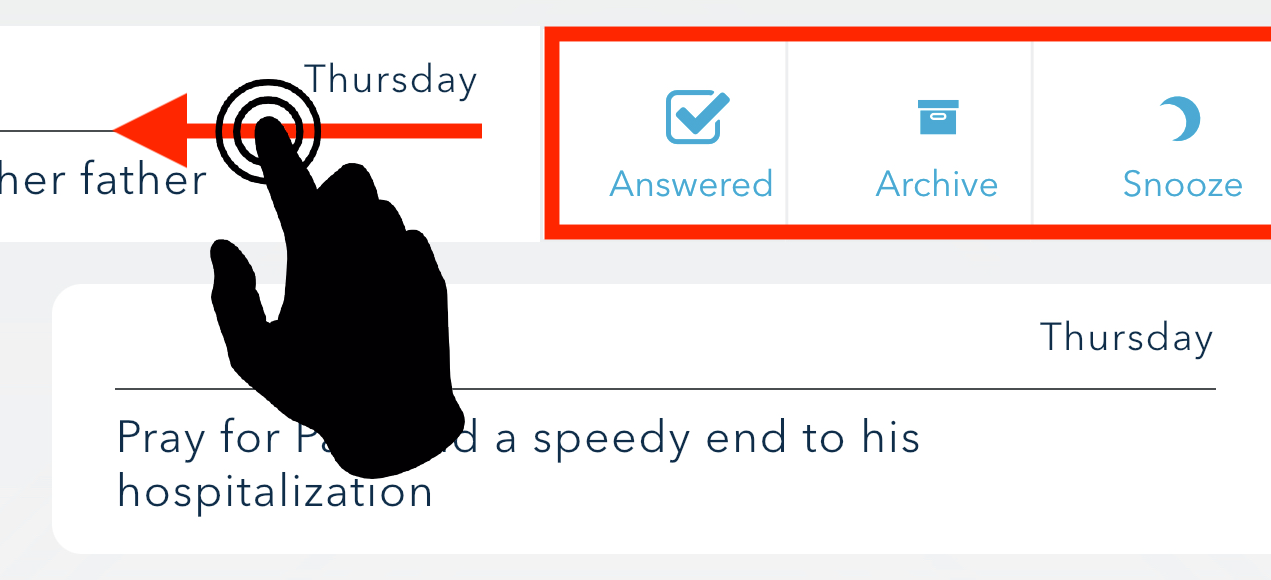
Followed prayers, on the other hand, have a different number of buttons, based on whether you are the admin or member of that group. Be Still always displays an unfollow button. However, if you are the admin of the group, then Be Still also shows buttons for archive and mark as answered.
To display your My Prayers prayer list from anywhere in Be Still, simply tap the My Prayers icon at the bottom:
