If you give Be Still permission to access the contacts on your device, then you can tag people in your prayers.
Many users will grant this permission when they install the Be Still app. However, if you need to change this after you install the app, you can do so easily in Settings.
Be Still only reads the email addresses and phone numbers of your contacts so it can send emails and texts within the app. Be Still never changes your contacts and never shares them with others.
To allow Be Still to access your contacts:
1. Tap the More button at the bottom of the page:

2. This opens the “More” menu page. Tap Settings:
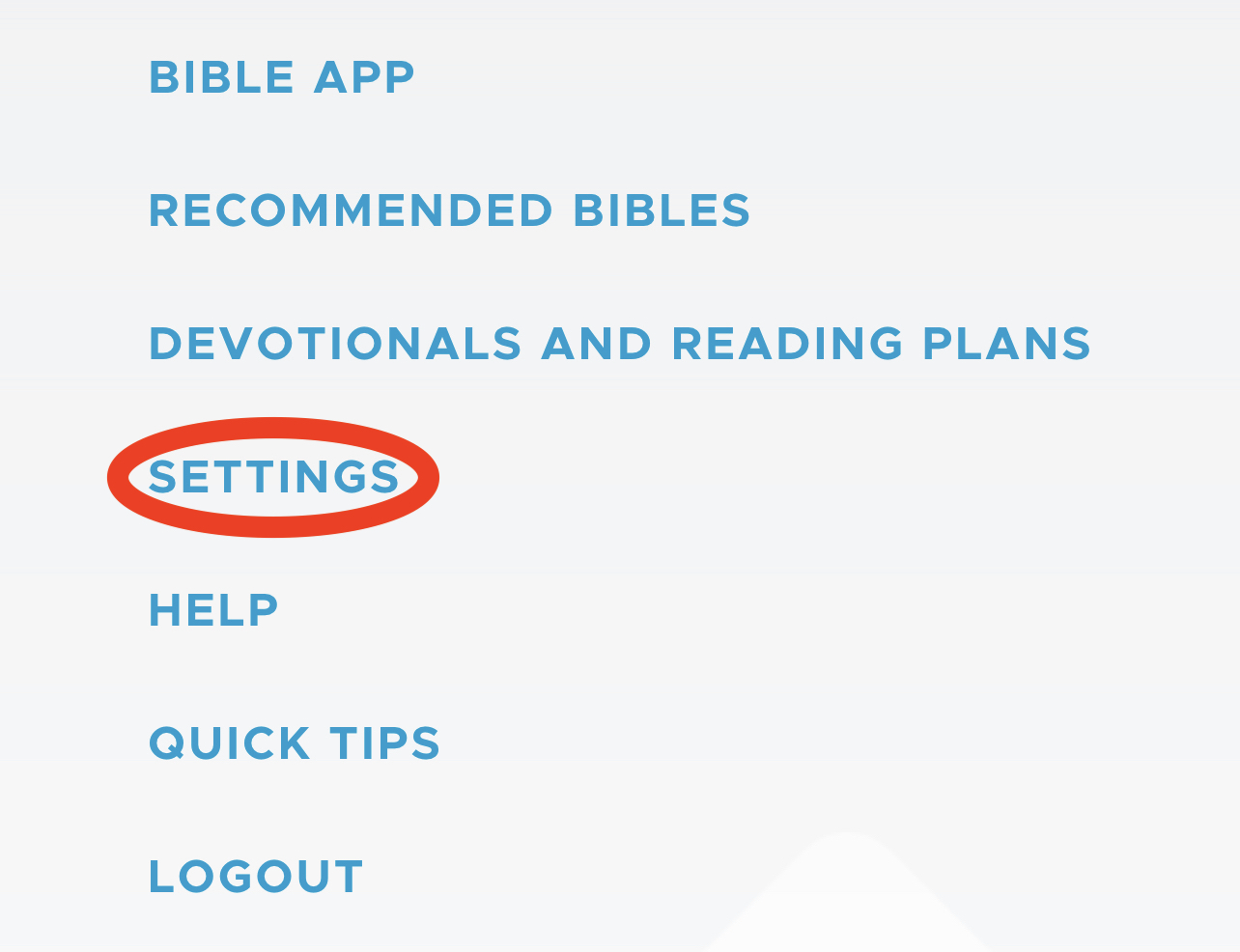
3. This opens the settings page. Be sure that the General tab is selected, and find the switch labeled Allow Be Still to access contacts?
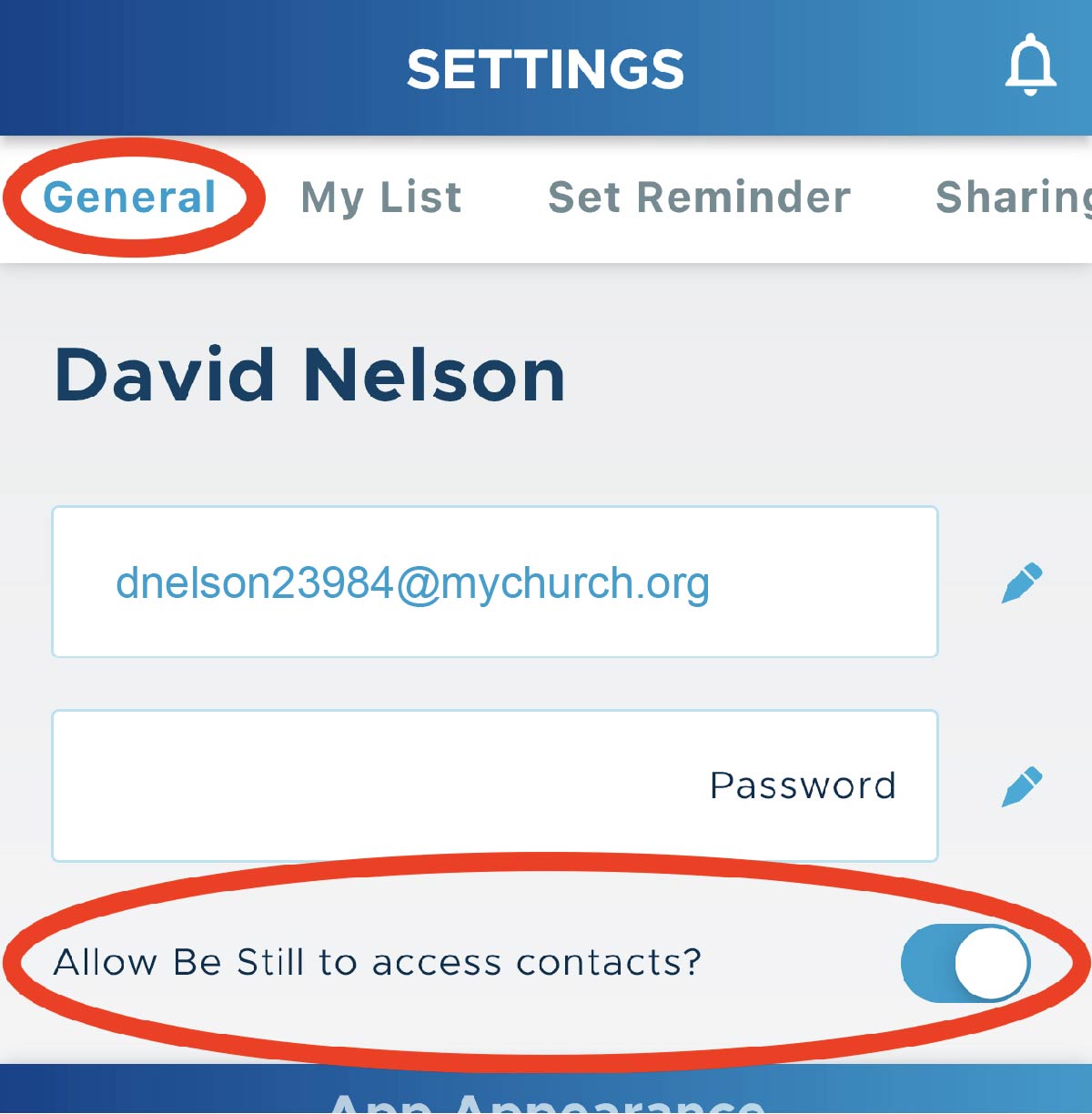
4. Change this switch to on or off. When the switch is on, Be Still will allow you to tag your contacts, or insert them into your prayers as links that can be tapped to send emails and texts on the spot. When the switch is off, the tagging feature is turned off, and you cannot insert tagged contacts as links.
5. Any change to this switch will cause Be Still to open a popup that brings you to the permission settings for your device (not settings for Be Still). Click Go to Settings:
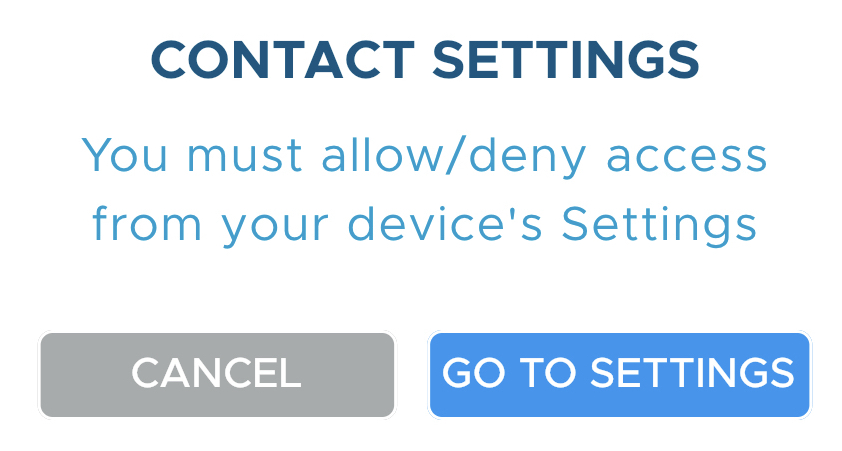
and set the Contacts permission there as well:
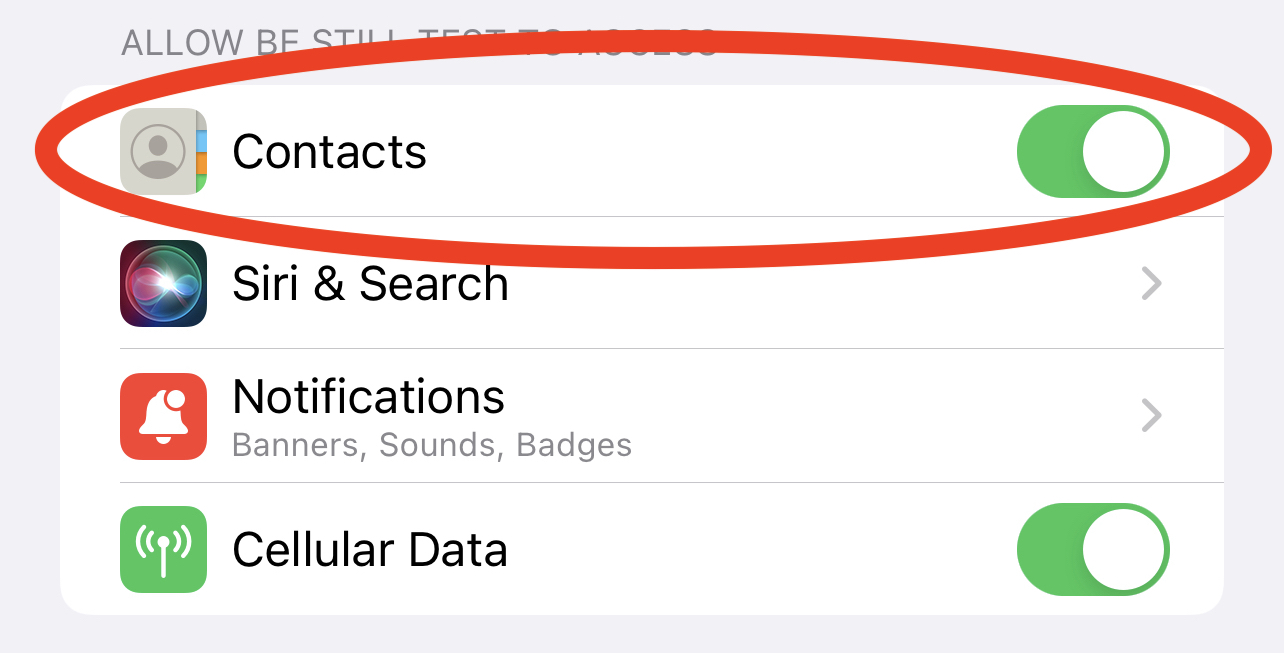
Note: Any change to device permissions will log you out of Be Still. Simply log back in to resume using the app.